Autopay will automatically charge the patient's credit card / eCheck for the amount due each month. Both the provider and patient can sign up for Autopay.
Overview video
Note: Autopay is for New Invoices (not old invoices)
- Autopay only takes effect on new invoices sent to the patient. Only those invoices going forward will be automatically charged to the patient's card.
- Old, existing invoices (already in the Workflow in Letter 1, 2, 3 or 4 status) will not be charged. Those should be paid manually. The patient (and provider) is notified of this fact when they sign up for autopay.
- The reason for this is that the patient is notified they're on autopay at the time of the original invoice (with a watermark on the invoice that says "Autopay is on. No action needed.").
Autopay Reports
Autopay reports are emailed after the daily autopay job completes (some time after 2pm CST). Both you (the Provider) and the Patient are notified if the autopay payment was successful or declined. Instructions are included how to fix any declined payments.
Patient Notification
- If the autopay was successful, then the patient will receive an email receipt for their payment. (Note: this email is sent by your payment gateway.)
- If a credit card / eCheck declined the autopay, then the patient will be sent an email telling them how to manually make payment, and fix their card-on-file for next month.
- Here's a sample email to the Patient:
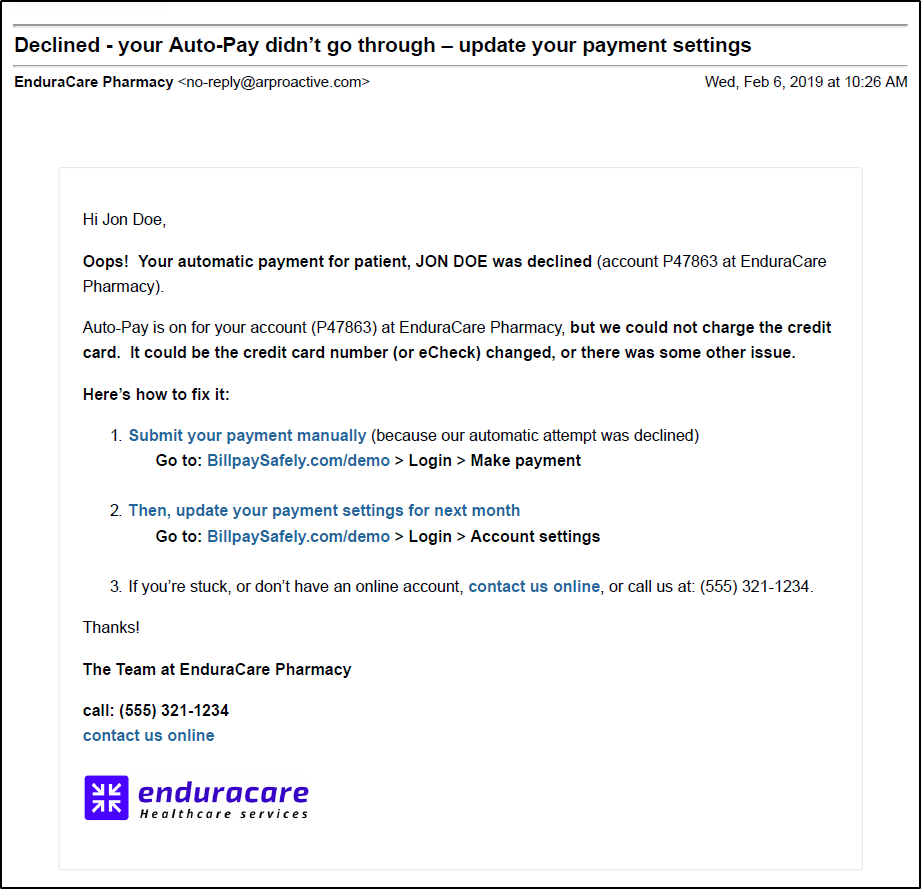
Provider Notification
- If a credit card / eCheck declines the autopay, then you (the Provider) are notified by email.
- The email has an Excel list of the patient's whose cards declined (and were successful). The Excel has the patient's email and telephone (where available), to make it easier to contact them if you want.
- Here is the sample email sent to you (the Provider):

Note
- To post payments in your practice software, do not use the above Autopay Report sent to the Provider.
- The reason is that this report is a list of cards that have been charged, but have not yet settled (i.e. they have not been deposited into your bank.)
- To post payments, use the Payment Posting file is sent the next morning at ~6am CST. More info here.
FAQS
How do I set a custom day for when the patient's credit card (or eCheck is charged)?
- The provider can do this when setting up the patient's autopay. Here's how:
- Go to Accounts > Jon Doe
- At the right click Credit Card / eCheck payments > Auto-pay setup
- Enter the card / eCheck information, and check the box for Auto-pay
- Enter a number of day of the month in the Auto-pay date field to charge the patient on a custom date. For example, to set the card (eCheck) to be charged:
- 3 days after we mail the invoice, for example, enter "3".
- 7 days after we mail the invoice, for example, enter: "7".
- 15th day of the month, enter: "first day of this month|+14 days"
- Leave the field blank for the card to be charged on the default day of the month set for your company. Contact Support to change the default day.

