Here you can find guides on how to interact with every report
1. Export Data
Exporting data allows you to see a more detailed view on the values used to fill a visual and manipulate this data for custom calculations.
To export data from any report visual:
- Hover on top of any report visual and select the "More Options" (...) button.
- Select the "Export data" option, doing this will prompt an export options pop-up.
- Select "Data with current layout" to export the data with the current filters and click on "Export". This will dowload the data as an Excel file
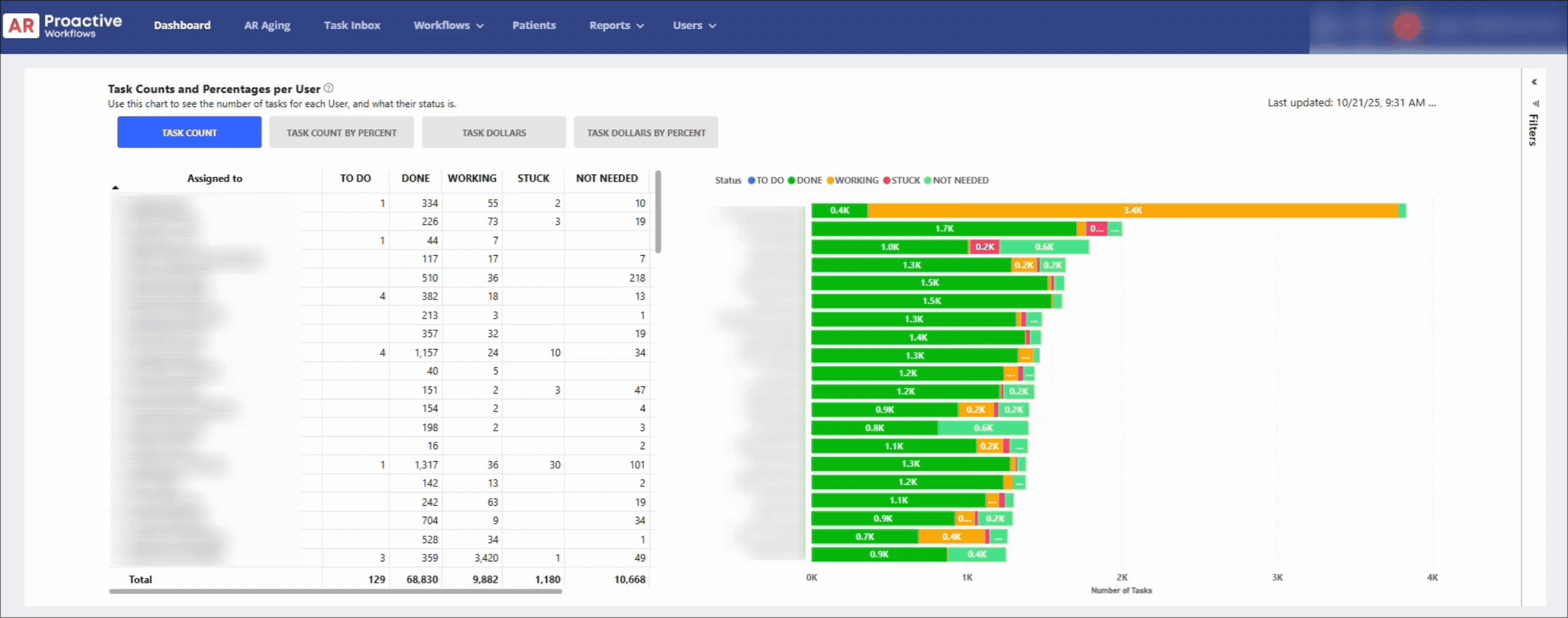
2. Personalize the report visuals
Personalizing allows you to add custom fields or rearrange the hierarchy on the report's current visuals.
To re-order the hierarchy (pivot table):
- Click "Personalize" (bar graph at top right of the report)
- Once the panel is displayed, drag-and-drop rows to rearrange the ones currently in the visual, or add rows to filter by any other custom field you'd like.
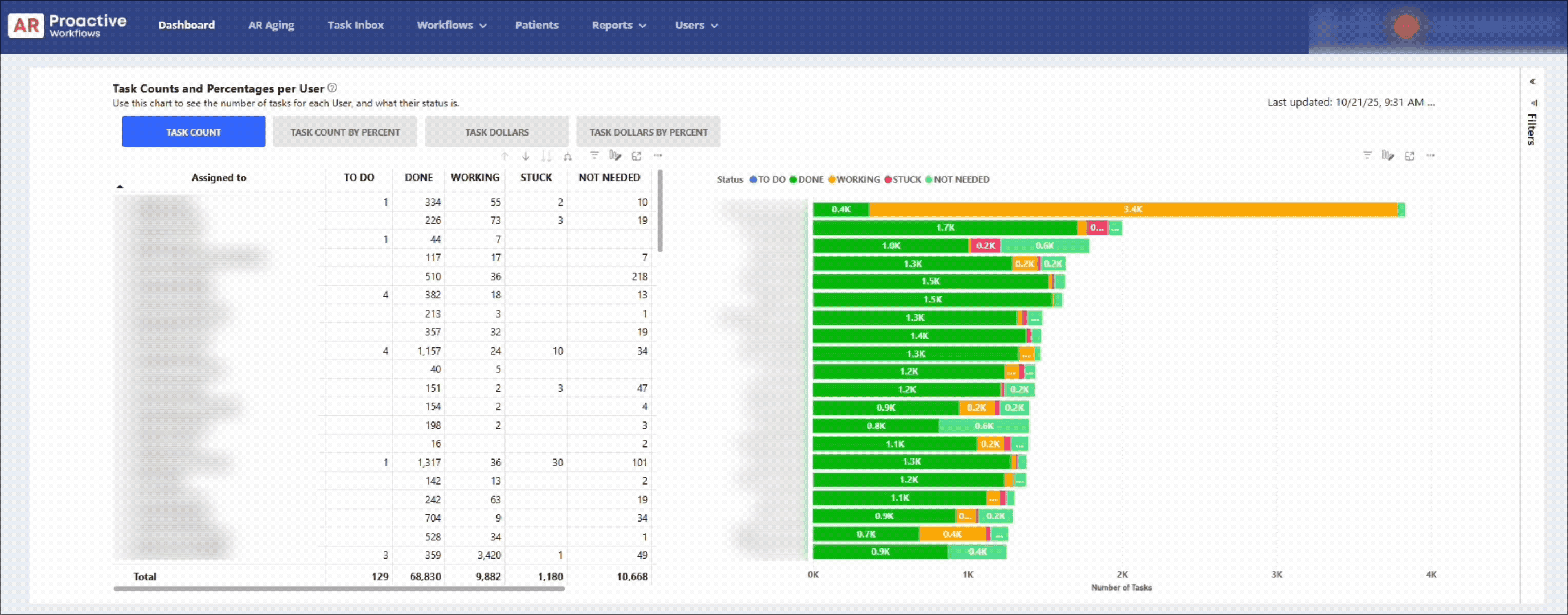
For example, you can drag "Associated with" to the top level, to group by Workflow, then see the break down by User.
3.Drill Through Overview
Drilling through allows you to see the underlying data from the selected values on a visual, jumping to another page with pre filtered data according to the selected data point.
To drill through on a visual:
- Hover on top of a given data point and right-click on it to open the actions menu.
- Under "Drill Through", select the underlying data page to drill through.
- As seen in the example below, doing this will prompt you to a detailed view on the underlying data for the selected data point.

- From the drill through page, click the "Left arrow" button to go back to the original report page.
(last updated 10/22/2025)
