See how the Cash Waterfall report for PCC DataRelay users works.
1. About this report
- The report is updated every 4 hours.
- Each row is a month of Posting Dates
- The report shows the last 18 months of Posting Dates (so there are 18 rows on the report)
- Each column is a month of Service Dates
- The report shows the last 22 months of Service Dates (so there are 22 columns on the report)

- The report shows the last 22 months of Service Dates (so there are 22 columns on the report)
- For example:
- In the example below, $883k was posted in Aug '25 for services in Jun '25. And $2.5m was posted in Jun '25 for services in Mar '25
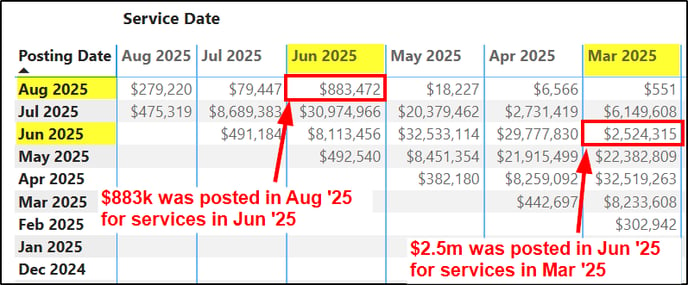
- In the example below, $883k was posted in Aug '25 for services in Jun '25. And $2.5m was posted in Jun '25 for services in Mar '25
2. How to check the accuracy of the Cash Waterfall report
To confirm that the Cash Waterfall report is accurate, compare it with PointClickCare.com reports.
Summary: run the PCC Cash Aging report, and confirm each month’s cash total matches the ARP Cash Waterfall report.
Details: here’s how:
-
In the Cash Waterfall report, pick a Posting Date Row and Facility
- Open the Filter side panel
- Select one facility. Since we are only checking the accuracy of the data, we’ll filter (check) just one facility. You could check the accuracy for All facilities, but the PCC Report will take longer to export.
- In the example below, we picked February 2025 (posting date) for Rehab Center, for which:
- March 2025 Service Date (Future Cash) is $509
- February 2025 service date (Current) is $112,652
- January 2025 service date is $269,007
- December 2024 service date is $459,327
- November 2024 service date is $32,295
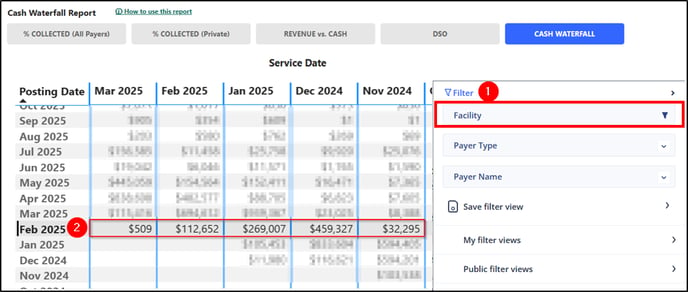
-
Get the Cash for each Service Date period from PCC Cash Waterfall (PCC)
-
- Go to PCC > Reports > A/R Aging *New*
- Report output option: select PDF (for better readability)
- Facilities to be included in this report: select the facility you are using to check on the Cash Waterfall report accuracy. In this example, we picked “Rehab Center”.
- Aging By Type: select Cash Aging
- As Of: select the month and year you picked earlier for the Posting Date. In this example, we picked February 2025 posting date.
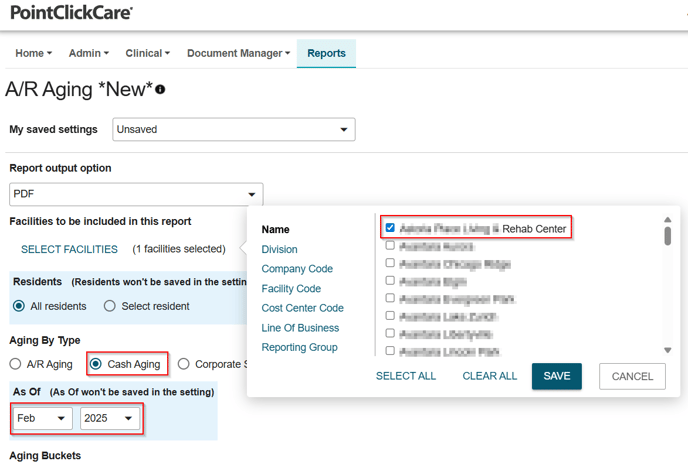
- Aging Buckets: You can leave them as default unless you’d like to see fewer previous months (each bucket represents one service date month). In this example, we keep it as is.
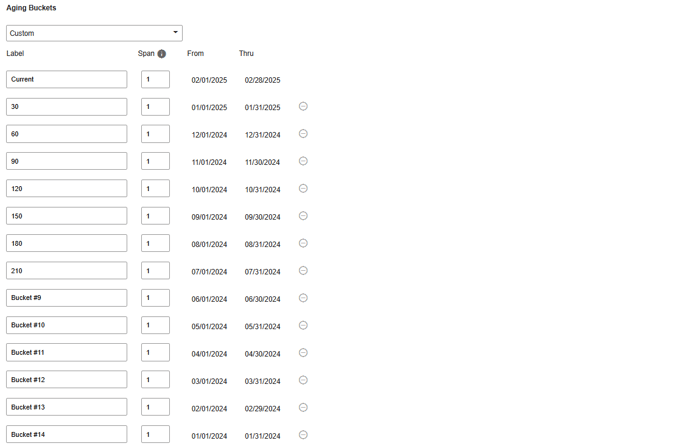
- Accounts to Include: select Specific and select All
- Use the default report settings for every other option.
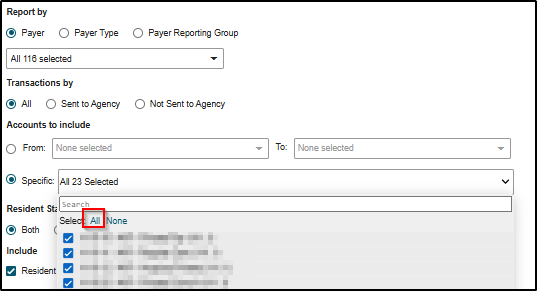
- Click Run Now
- Once exported, open the PDF file:
- Scroll down to the end of the buckets per resident table.
- Now you’ll see one column per “bucket”, these represent the months on the selected row for the Cash Waterfall report.
- Check the bold values on the Total row for each column, they should match with the values in step 1.
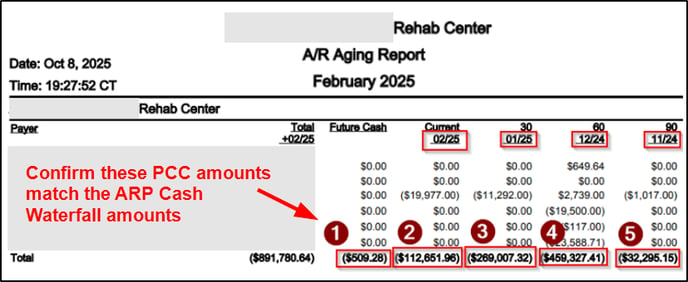
- This confirms the accuracy of the Cash Waterfall report:
- March 2025 (Future Cash) is $509
- February 2025 (Current) is $112,652
- January 2025 is $269,007
- December 2024 is $459,327
- November 2024 is $32,295
- Go to PCC > Reports > A/R Aging *New*
5. FAQs
1. How is the Referral Source determined in the Referral Source filter?
- The report associates all transactions with the first AA (Actual Admit) (not the RA (Readmission)) for that patient.
- Transactions for DOS after subsequent AA's will be associated those later AA's.
- In order for the reporting to be accurate, we make the following assumptions:
- The Facility must correctly identify AA's vs. RA's. In other words, when the responsible referral source changes, a new AA must be entered by the Facility.
- If the Facility incorrectly identifies an AA vs. RA, they can fix it in PCC, and the correction will “flow” to the ARP > Percent Collected.
- Limitations of reporting by Referral Source:
- If there are two or more AA's in a single month, there were will likely be credits on the 2nd AA for that month.
- If the Facility incorrectly defines who the referral source is, then the numbers will be inaccurate.
(last updated 10/22/2025)
